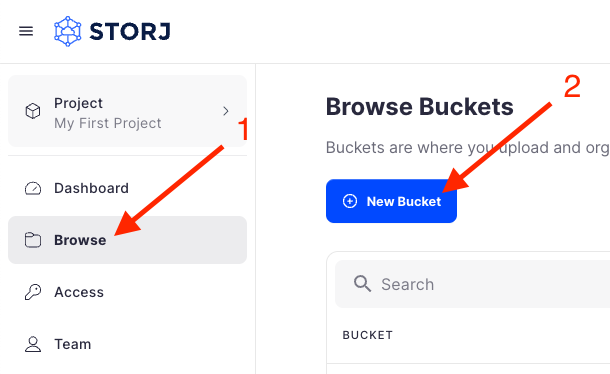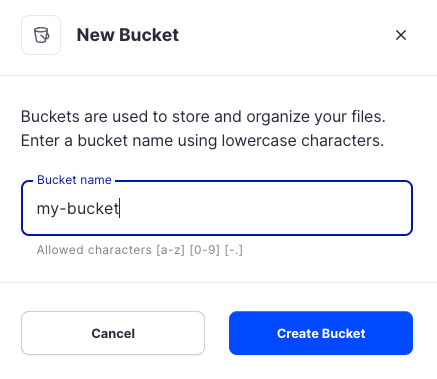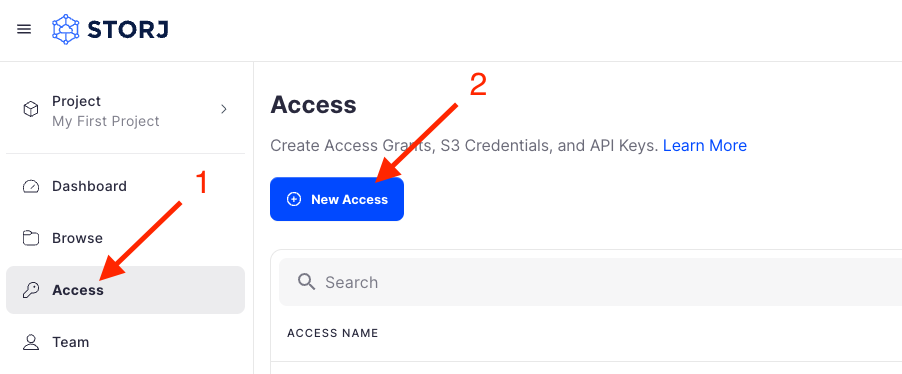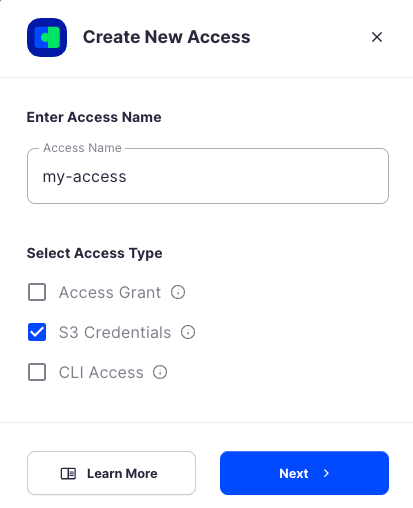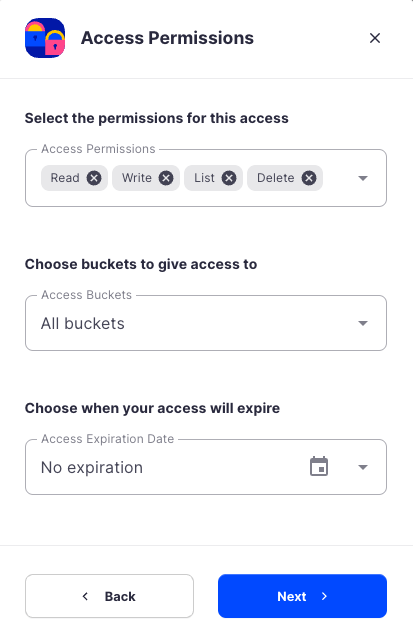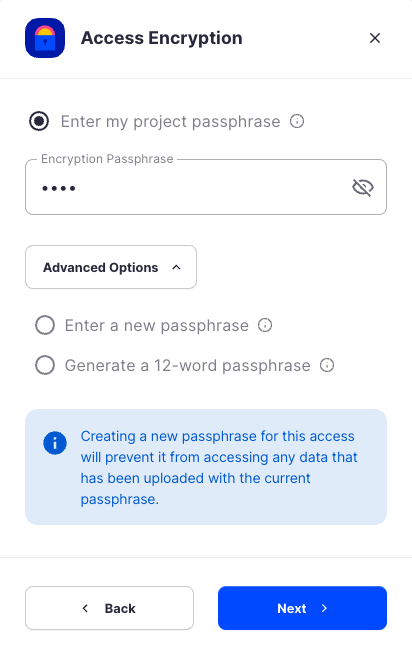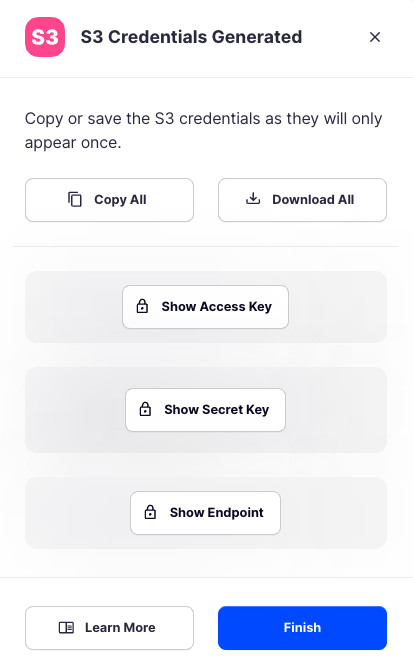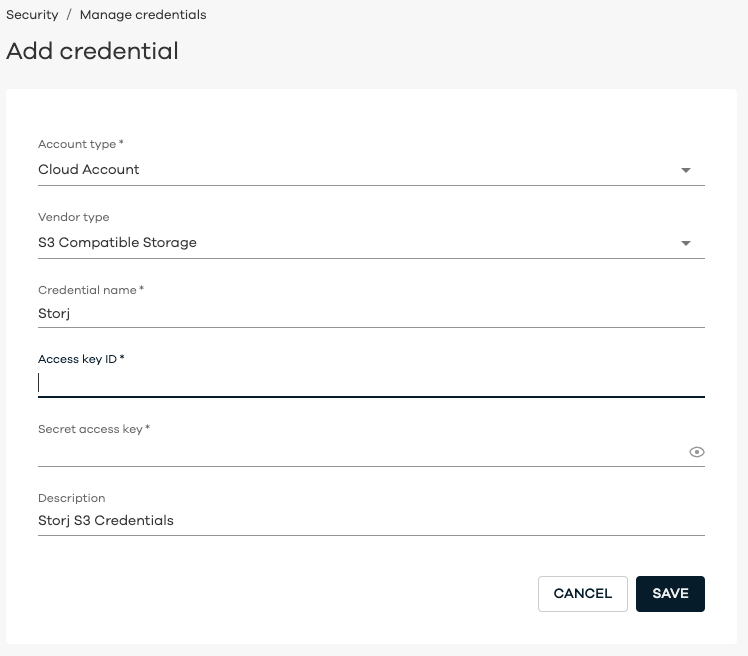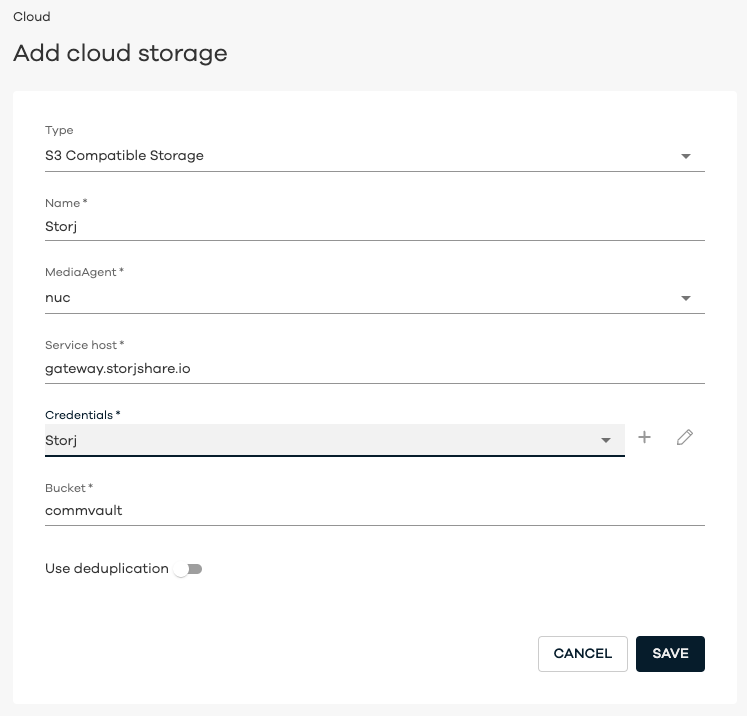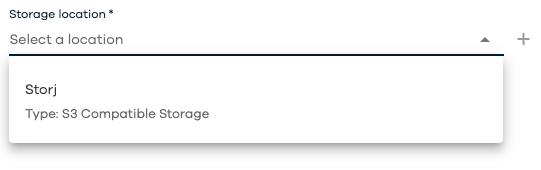Commvault
Integration
To integrate Storj with Commvault, you will need to create S3 credentials in Storj and add them within Commvault.
Requirements
- An active Storj account
- A bucket for use with Commvault in your Storj instance
- An active Commvault account
- Commvault MediaAgent installed and connected to CommCell server or Metallic.io
Download a free trial of Commvault or sign up for a Demo.
Trial users using Metallic.io may obtain a MediaAgent by performing a File Server installation.
Create an Account
To begin, you will need to create a Storj account.
Navigate to https://www.storj.io/signup?partner=commvault to sign up, or log in https://storj.io/login if you already have an account.
Create a Bucket
Once you have your Storj account you can create a bucket for your data to be stored in.
Navigate to Buckets on the left side menu.
Click New Bucket on the top right.
Assign the bucket an easily identifiable name, such as "my-bucket".
Click Create bucket
Generate S3 credentials
Storj has an Amazon S3 compatible API and you'll need generate S3 credentials to use it. S3 credentials consist of an access key, secret key, and endpoint.
Create S3 credentials in the Storj console:
Navigate to Access on the left side menu.
Click Create S3 Credentials under the S3 Credentials block.
When the Create Access screen comes up, set specifications according to the following guidelines:
- Type: S3 Credentials
- Name: The name of the credentials (e.g. my-access)
Click Continue to provide permissions
- Permissions: All
- Buckets: Feel free to specify the bucket you created above (e.g. my-bucket), or leave as “All”
- End date: provide an expiration date for these credentials (optional)
Click Continue to provide Access encryption Information
In order to see the data uploaded to your bucket in the Storj console, you must unlock the bucket with the same encryption passphrase as the credentials.
- Use the current passphrase: this is default option
- Advanced: you may provide a different encryption phrase either your own or generate a new one.
- Enter a new passphrase: use this option, if you would like to provide your own new encryption phrase
- Generate 12-word passphrase: use this option, if you would like to generate a new encryption phrase
Click Create Access to finish creation of your S3 credentials
Click Confirm the Confirm details pop-up message
Your S3 credentials are created. Write them down and store them, or click the Download all button. You will need these credentials for the following steps.
Connecting Commvault to Storj
Cloud Credentials Configuration
Log in to the Commvault Command Center or Metallic.io web console
From the navigation pane on the left, click Manage then Security
On the Security page, click Credential Vault, then click Add
On the resulting Add credential page configure the following fields:
- Account type : "Cloud Account"
- Vendor type : "S3 Compatible Storage"
- Credential name : Any name you choose
- Access key ID : The Access Key ID you generated in Storj
- Secret access key : The Secret Access Key you generated in Storj
- Description : Any description you choose
Click Save
Cloud Storage Configuration
From the navigation pane on the left, click Storage then Cloud
On the Cloud Storage page, in the upper right, click Add
On the resulting Add cloud storage page configure the following fields:
- Type : "S3 Compatible Storage"
- Name : Any name you choose
- MediaAgent : The MediaAgent you wish to use for this storage
- Service host : "gateway.storjshare.io"
- Credentials : Select the credentials you created in the previous section
- Bucket : The name of the bucket you created in Storj
- Use deduplication: Unselect or configure as desired
Click Save
Backup Configuration
- Storj should now be available as a storage target for your Commvault backups.